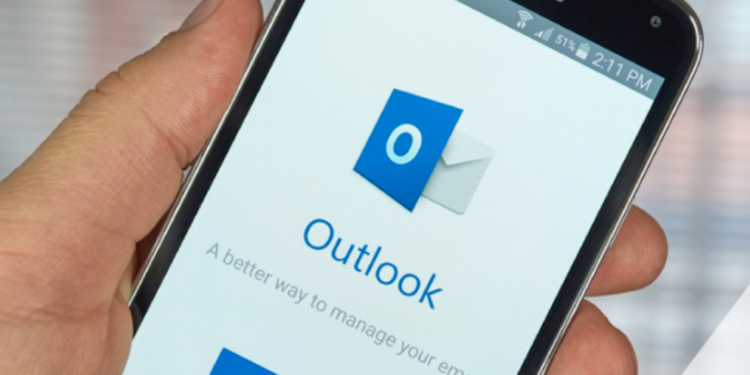Summary: In this blog post, we have explained why some organizations are incentivized to move from GroupWise to Outlook. We have provided a manual solution to export GroupWise emails to Outlook. There’s also a software solution to export GroupWise emails to Outlook in a few easy steps.
GroupWise and Outlook are two powerful email management applications used in many organizations. However, Outlook is more refined and advanced than GroupWise. Some organizations also prefer Outlook over GroupWise as Outlook works best with Exchange, and offers better business security and communication. These factors compel organizations to migrate GroupWise to Outlook.
Reasons to Migrate GroupWise to Outlook
Following are some of the main factors behind GroupWise to Outlook migration:
- Some companies consider GroupWise to be outdated. They switch to Outlook for its rich user interface, advanced functionalities, various add-ins, and utilities.
- Outlook is more popular than any other email client among organizations. It has a strong global community making troubleshooting and fixing different kinds of errors easier on this platform.
- Outlook has a wide range of third-party add-ins, customized as per an organization’s needs. GroupWise also has several add-ins, but they are limited when compared with Outlook.
- Since Outlook is more widely used, it’s easy to find professionals who can configure the application for the whole organization.
How to Export Emails from GroupWise to Outlook?
If you need to export a small number of emails to Outlook, you can follow these steps:
- Launch GroupWise on your system and click Inbox folder in the left panel.
- Select the emails you want to export (you can use CTRL key to select multiple emails).
- Right-click the emails and select Save As in the menu.
- In the Save window, open the Saved message format menu and select HTML Then click Browse and provide a location for saving the messages.
- Click the Save button to save the emails on your system.
- Open Outlook and go to the folder where the emails are saved.
- Drag and drop the emails to the desired folder in Outlook. The emails will be permanently saved in the Outlook folder.
How to Migrate GroupWise to Outlook?
If you want to migrate entire GroupWise mailboxes to Outlook, you can’t do it with the manual method. Exporting large mailboxes that include emails, attachments, contacts, tasks, etc., to Outlook manually is time-consuming, challenging, and involves the risk of data loss. For successful GroupWise to Outlook migration, you need to use a GroupWise to PST converter software.
You can use Stellar Converter for GroupWise software to export your emails from GroupWise to Outlook. The following are some of the top features of Stellar Converter for GroupWise:
- Complete Solution: The software converts all GroupWise items- emails, contacts, documents, tasks, appointments, calendars, etc.
- Batch Conversion: You can Export multiple mailboxes of GroupWise to Outlook in a single batch to save time.
- Mailbox Preview: You can preview the GroupWise mailboxes before saving them to PST or any other format.
- Multiple Modes for Conversion: You can convert GroupWise mailboxes in Online, Remote, Archive, and Cache modes.
- Save File in Any Formats: The software can save GroupWise mailboxes in PST, MSG, EML, PDF, HTML, and RTF formats.
- Advanced Filters: The software offers advanced filters to select and save only specific items in a GroupWise mailbox.
- Direct Export to Office 365: If you want to migrate Groupwise to Outlook, on Office 365 platform, you can use the software to export your mailboxes to Office 365 account directly.
- Extensive Support: The GroupWise converter software is compatible with almost all GroupWise versions. The PST files generated are also compatible with Outlook 2019 and earlier versions.
How to Migrate GroupWise to Outlook with Software?
To use Stellar Converter for GroupWise, follow these steps:
- Download, install, and launch the software.
- In the Convert to GroupWise Server window, select the type of GroupWise mailbox you want to convert. Then enter your credentials to connect to the mailbox, and click OK.
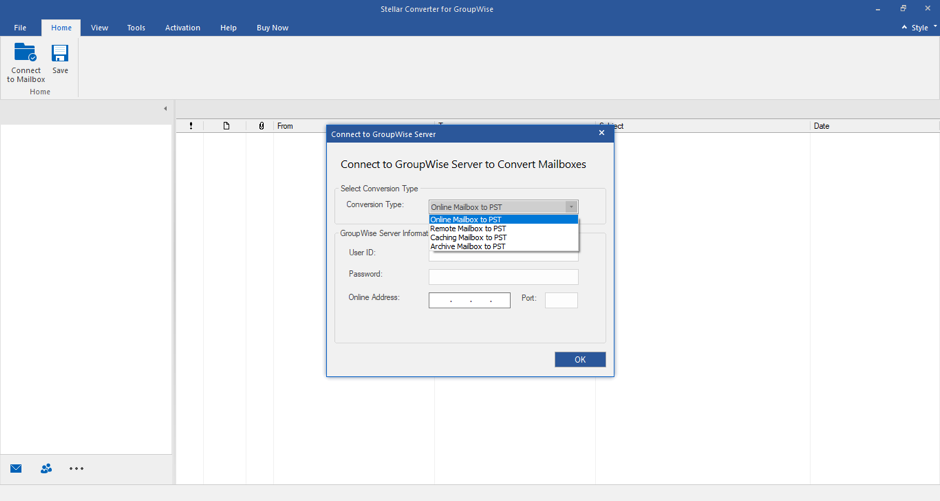
3. After the software has scanned your mailbox, preview its content. Select the items you want to convert to PST, and then click the Save button.

4. In the file format selection window, select PST, and click OK. The software will save the file in PST format in the provided location.
After you have created the PST files, you can import them to respective Outlook accounts. Outlook offers Import and Export Wizard for easy PST importing. This is how you can migrate GroupWise to Outlook directly and without any data loss.
Note: If you want more options to transfer GroupWise mailboxes, you need to use Stellar Converter for GroupWise- Technician. This software allows you to export GroupWise mailboxes to the following directly:
- Office 365
- Outlook
- Existing PST
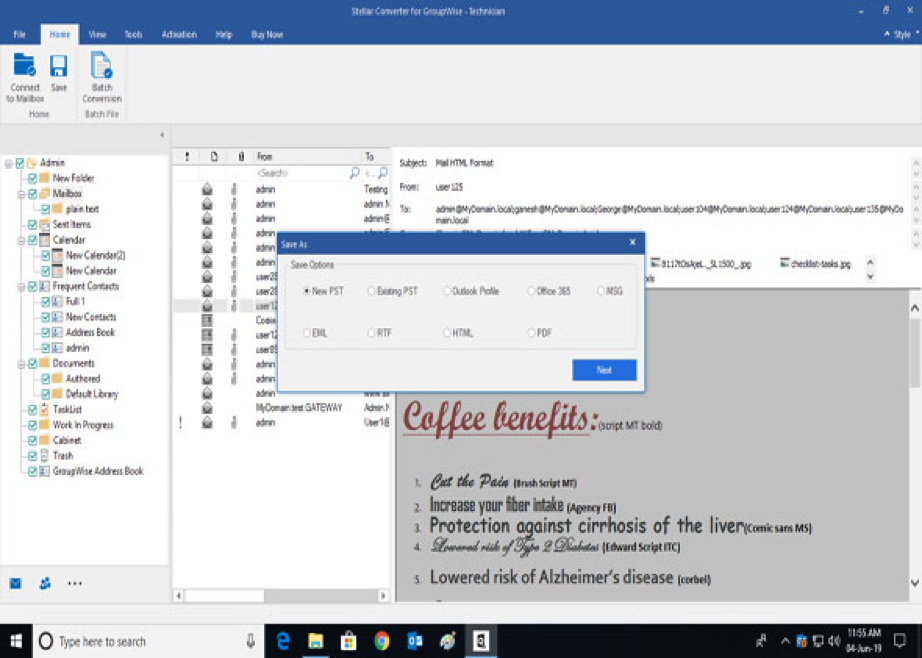
Conclusion
GroupWise to Outlook migration is a challenging process. To ensure that the mailboxes of all GroupWise users are migrate to Outlook without any data loss or error, you should use a reliable GroupWise to PST software. Stellar Converter for GroupWise is one such software that’s easy-to-use and promises successful migration irrespective of the number of GroupWise mailboxes and their size.